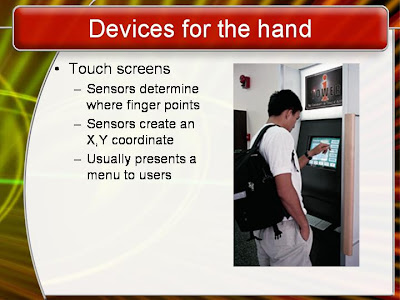PowerPoint Skills and Tricks
PowerPoint is a simple program to use, but to make really great PowerPoint presentations with it can be a hard work. Basically, we write text, insert pictures, music and video clips or add transitions, animations and hyperlinks to a PowerPoint slide. And PowerPoint offers handy tools to make it.
Just like the children’s song said, with hand and brain you can finish the work correctly. As for PowerPoint, if you are not proficient in the useful PowerPoint skills and tricks, it will be a tough work for you to create a PowerPoint presentation.
1. Import all pictures at a time. Click “Insert” → “Photo Album” to import all pictures into PowerPoint once with one picture on each slide.

2. Change case of text. Select the text and keep pressing “Shift + F3” till you get the case you want.
3. Draw a perfect square, circle, horizontal or vertical line. Hold “Shift” key while you are drawing.
4. Change one shape to another. This could be extremely useful if you have already modified all the format settings and realize you need another shape actually. Select the Shape and you will see “Drawing Tools” on the ribbon, click “Edit Shape” → “Change Shape” and choose the shape you really want.

5. Create your own shapes. You can combine several default shapes and create a new shape of your own.
6. Use hyperlinks. Hyperlinks enable you to connect side to slide, slide to document, slide to web page, etc. like making a jeopardy game. Together with shapes, you can make an outline slide with invisible buttons and simple drop-down menu in PowerPoint.
7. Edit inserted pictures. We have published related posts like: emphasis a section of a picture or blur background of a picture.
8. If you want to perfectly align two objects (like below)

You can select them and click “Drawing Tools” on the ribbon, click “Align” → “Align Middle”.

9. Transition. If you intend to convert the PowerPoint to video to upload to YouTube or embed on your web page, you ought to set the PowerPoint advance to next slide after a predefined timing, instead of “On Mouse Click”.
1. Write annotations with pointer. “Ctrl + A” changes the pointer to Arrow, and “Ctrl + P” changes it to the Pen. You can press “E” to erase all the annotations, or “Ctrl + E” to erase selected annotation.
2. Show a white or a black screen. If you want to drive your audience away from the screen for a while and just listen to you carefully, you can press “B” to get a Black screen or “W” a White.
3. Jump to any slide. Type the number and press “Enter”. For example, type “9” and press “Enter” on the keyboard, it will jump to the 9th slide immediately.
PowerPoint is a simple program to use, but to make really great PowerPoint presentations with it can be a hard work. Basically, we write text, insert pictures, music and video clips or add transitions, animations and hyperlinks to a PowerPoint slide. And PowerPoint offers handy tools to make it.
Just like the children’s song said, with hand and brain you can finish the work correctly. As for PowerPoint, if you are not proficient in the useful PowerPoint skills and tricks, it will be a tough work for you to create a PowerPoint presentation.
While editing:
1. Import all pictures at a time. Click “Insert” → “Photo Album” to import all pictures into PowerPoint once with one picture on each slide.
2. Change case of text. Select the text and keep pressing “Shift + F3” till you get the case you want.
3. Draw a perfect square, circle, horizontal or vertical line. Hold “Shift” key while you are drawing.
4. Change one shape to another. This could be extremely useful if you have already modified all the format settings and realize you need another shape actually. Select the Shape and you will see “Drawing Tools” on the ribbon, click “Edit Shape” → “Change Shape” and choose the shape you really want.
5. Create your own shapes. You can combine several default shapes and create a new shape of your own.
6. Use hyperlinks. Hyperlinks enable you to connect side to slide, slide to document, slide to web page, etc. like making a jeopardy game. Together with shapes, you can make an outline slide with invisible buttons and simple drop-down menu in PowerPoint.
7. Edit inserted pictures. We have published related posts like: emphasis a section of a picture or blur background of a picture.
8. If you want to perfectly align two objects (like below)
You can select them and click “Drawing Tools” on the ribbon, click “Align” → “Align Middle”.
9. Transition. If you intend to convert the PowerPoint to video to upload to YouTube or embed on your web page, you ought to set the PowerPoint advance to next slide after a predefined timing, instead of “On Mouse Click”.
During the slideshow:
1. Write annotations with pointer. “Ctrl + A” changes the pointer to Arrow, and “Ctrl + P” changes it to the Pen. You can press “E” to erase all the annotations, or “Ctrl + E” to erase selected annotation.
2. Show a white or a black screen. If you want to drive your audience away from the screen for a while and just listen to you carefully, you can press “B” to get a Black screen or “W” a White.
3. Jump to any slide. Type the number and press “Enter”. For example, type “9” and press “Enter” on the keyboard, it will jump to the 9th slide immediately.
Some useful keyboard shortcuts:
| Function | Shortcut |
| Insert a new slide | Ctrl + M |
| Make a duplicate of the current slide | Ctrl + D |
| Start a slide show from current slide | Shift + F5 |
| Promote a paragraph | Alt + Shift + ← |
| Demote a paragraph | Alt + Shift + → |
| Make text larger | Ctrl + Shift + > |
| Make text smaller | Ctrl + Shift + < |
| Apply subscript formatting | Ctrl + = |
| Apply superscript formatting | Ctrl + + |
| Open the "Font" dialog box | Ctrl + T |
| Insert a hyperlink | Ctrl + K |